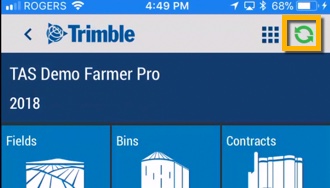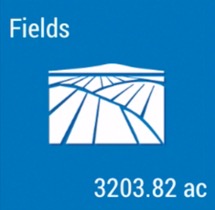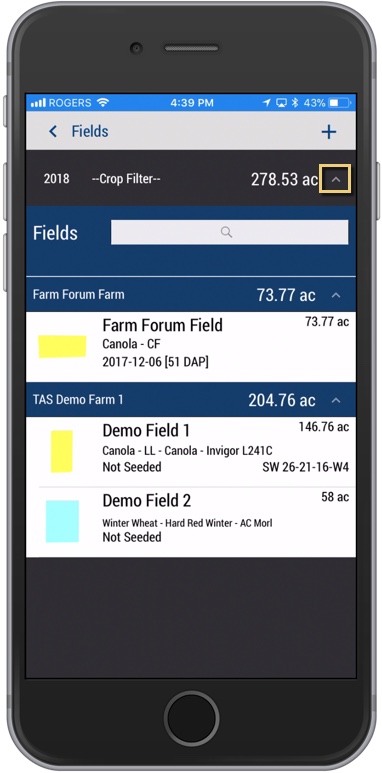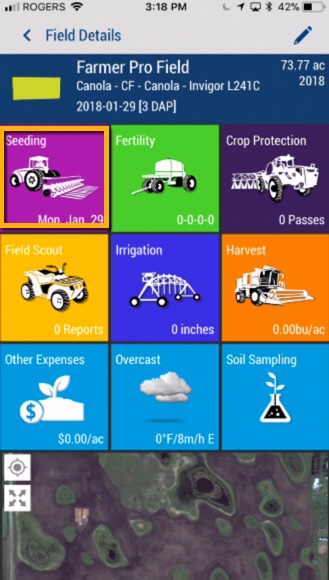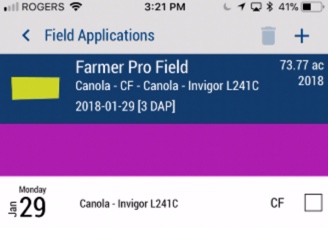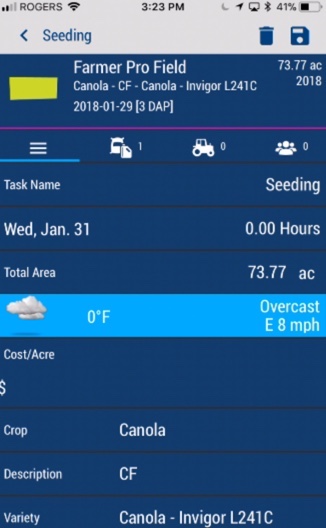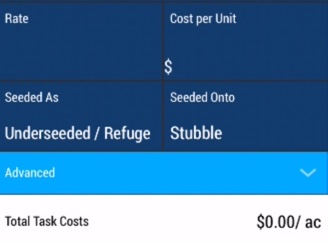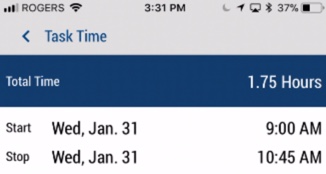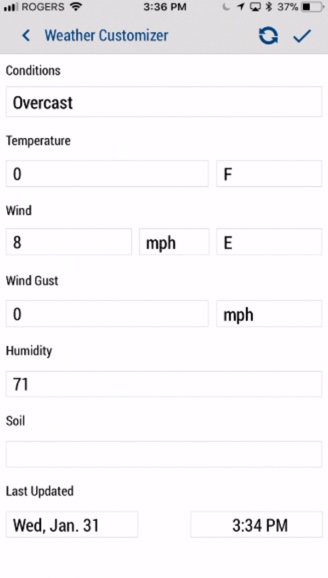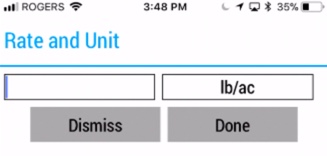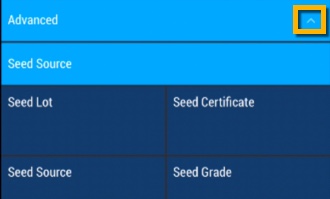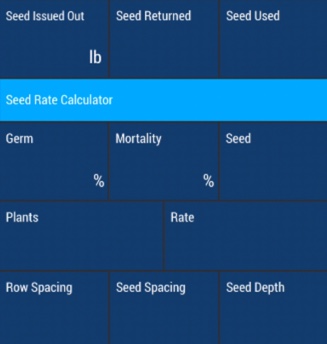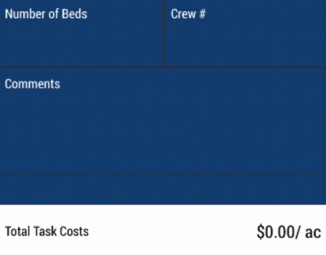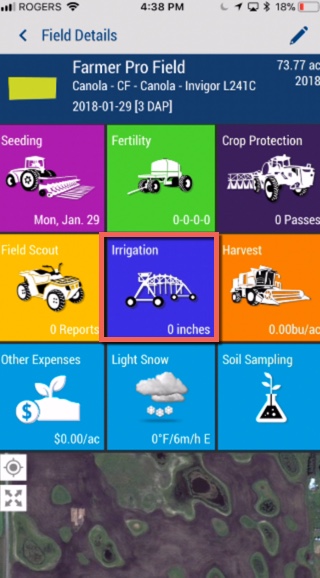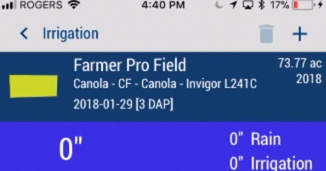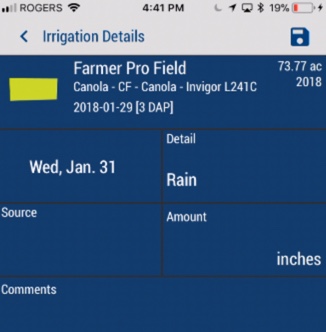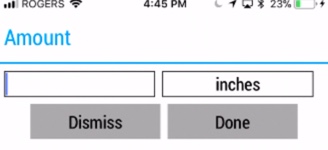Managing Field Activities
As you manage field activities on the farm such as planting, irrigation, harvesting and more, keep track of dates, actual costs and results in real time with Trimble Ag Software. View or edit activity details online, including a summary of expenses by field with cost per unit of production (CPUP).
As you manage field activities on the farm such as planting, irrigation, harvesting and more, keep track of dates, actual costs and results in real time with Trimble Ag Software. View or edit activity details online, including a summary of expenses by field with cost per unit of production (CPUP).
Use your mobile device to record a seed application on your field. Contacts with access to your account can see real-time updates online or on the mobile app in Trimble Ag Software.
- Log in to the mobile app with the same Trimble ID used to access your online account (learn more)
- From the mobile app’s home screen, select the preferred crop year (top left)
- Tap the Fields tile
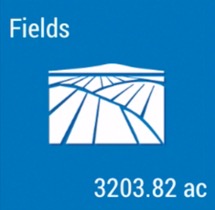
- Tap the arrow on the black row to expand the farms list, then scroll and tap to select a field
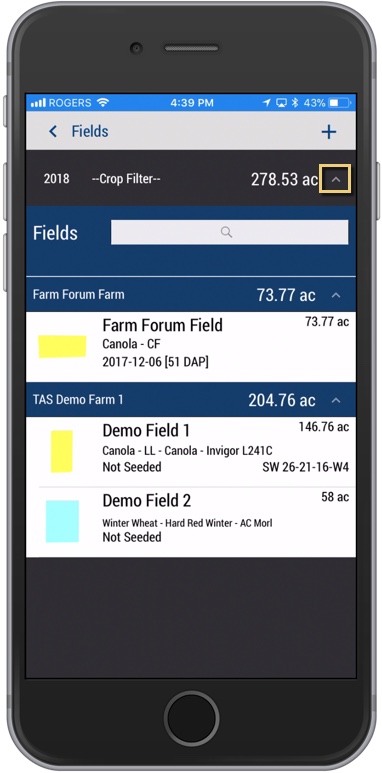
- Tap the Seeding tile
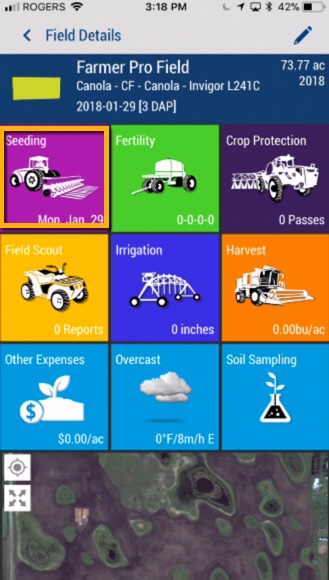
- On the Field Applications summary screen, tap the plus
 icon to add a new record (tap to edit an existing record listed by date at the bottom)
icon to add a new record (tap to edit an existing record listed by date at the bottom)
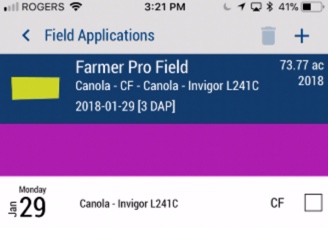
- On the Seeding details screen, tap to enter or select from options below (swipe up to see all rows)
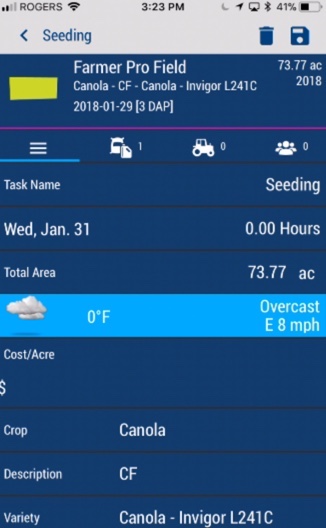
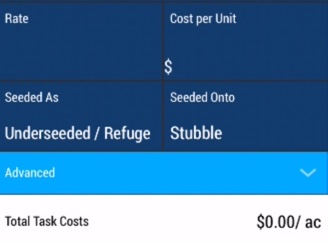
- Date – tap to view Task Time, then tap to select Start and Stop dates, as well as times to automatically calculate Total Time for tasks (tap back arrow at top of screen when done)
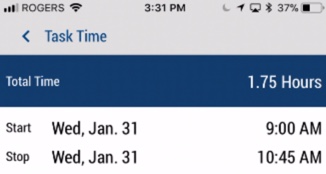
- Total Area – tap to edit default size (matches boundary area)
- Weather – tap the light blue bar to display the Weather Customizer screen, and tap the sync
 icon to get the latest weather, or tap any field to edit or select new options (tap check mark
icon to get the latest weather, or tap any field to edit or select new options (tap check mark  icon to save changes)
icon to save changes)
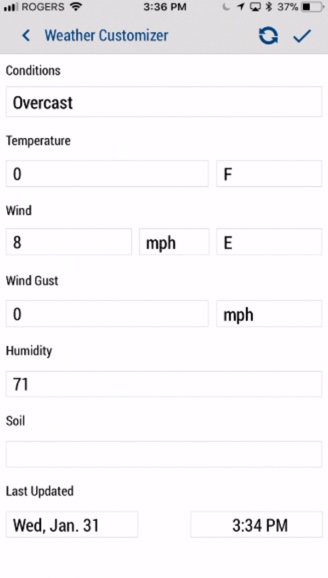
- Cost/Acre – (skip) automatically calculates based on entries in Rate and Cost Per Unit
- Crop (required) – automatically displays crop assigned to this field, or tap to search or select as new option from the list:
- All – master list of products available in your region
- My Materials – products used during any crop year, without associated inventory (learn more)
- Purchased – purchased inventory (learn more)
- Description – automatically displays result for crop assigned to this field, or tap to select a new option from the list
- Variety – automatically displays result for crop assigned to this field, or tap to select a new option from the list
- Rate – tap to display the Rate and Unit screen, to enter a number and select a unit of measure from the list
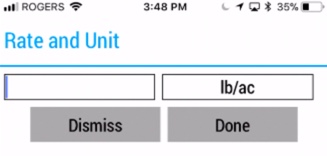
- Tip: if you’ve saved this product to Materials online, enter that Default Rate
- Cost per Unit – automatically displays cost if product was entered in Purchases online or Crop Inputs on the mobile app
- Tip: check that the unit of measure matches the application rate; if you’ve saved this product to Materials online, enter that Cost
- Seeded As – tap to select options from the list (defaults to Underseeded/Refuge if field is already seeded)
- Seeded Onto – tap to select options from the list (Summerfallow and Stubble)
- Advanced – tap the dropdown arrow to display more rows, then tap to enter or select from options below (swipe up to see all rows)
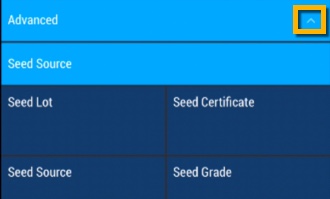
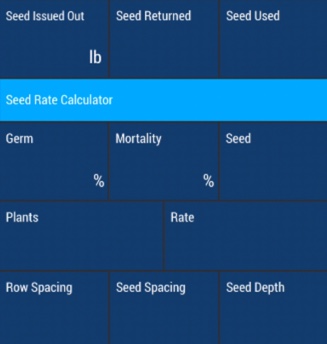
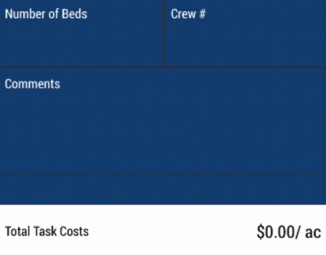
- Tap the disc
 icon (top right) to save changes
icon (top right) to save changes
- Sync changes with the online account when you’re within cellular or wi-fi range, by returning to the home screen and tapping the green sync
 icon (top right)
icon (top right)