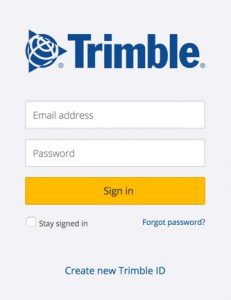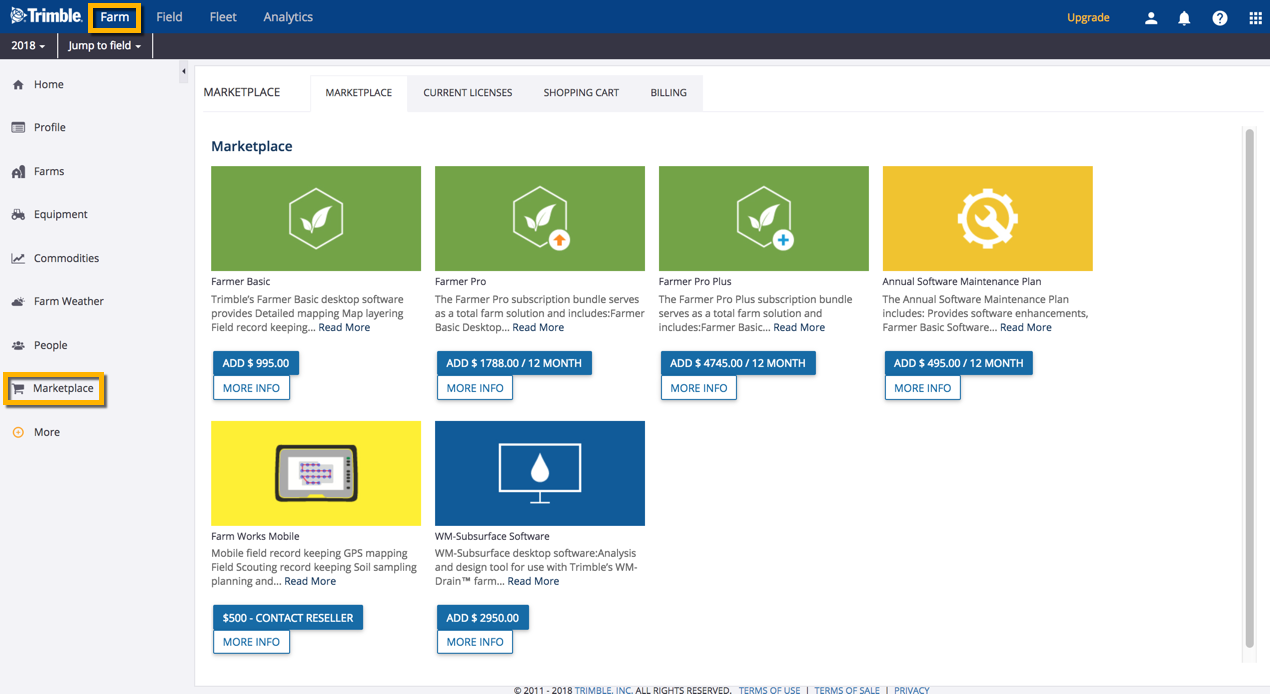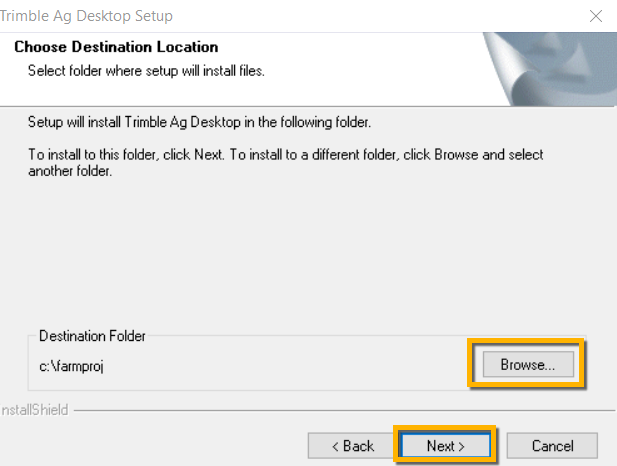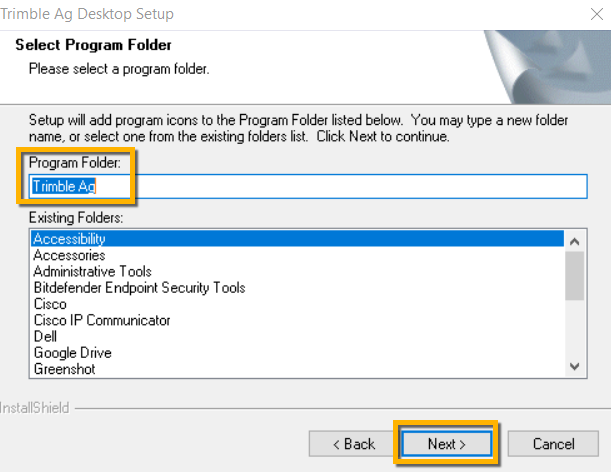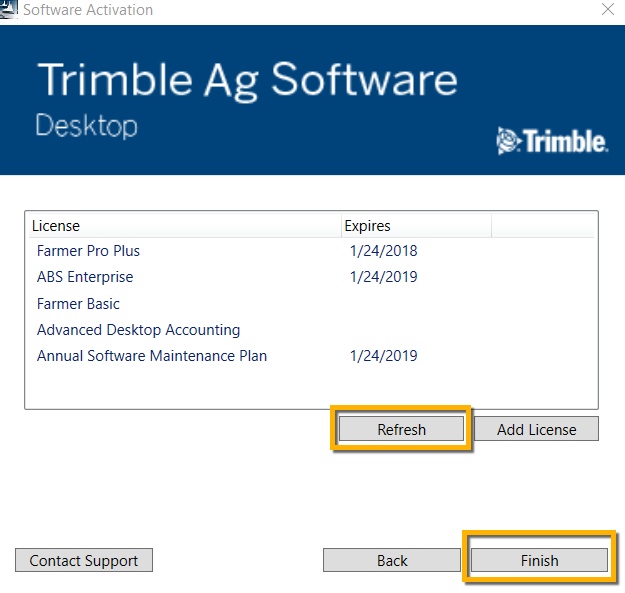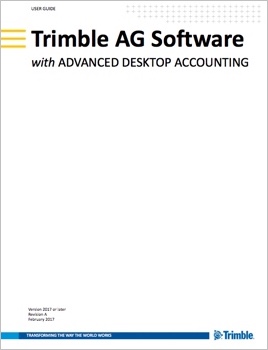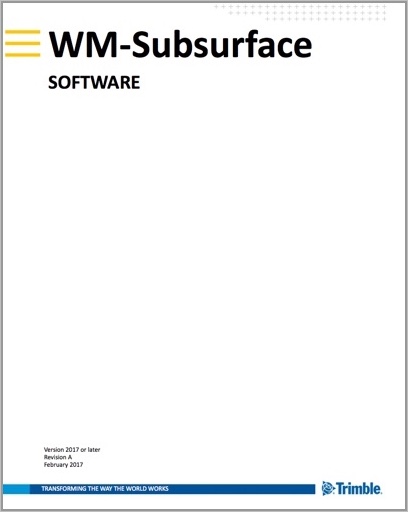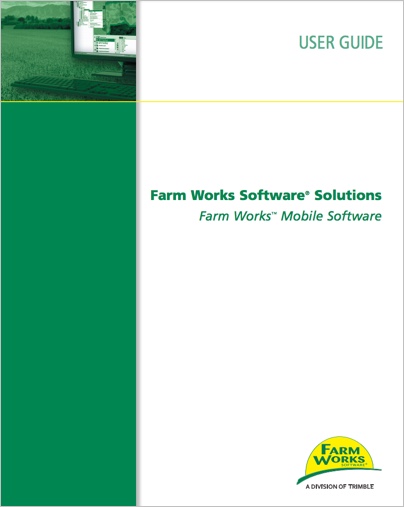More Help for Trimble Ag Desktop
Find everything you need to know about using Trimble Ag Desktop (formerly Farm Works) software as well as add-ons for the legacy Farm Works Mobile display app, Advanced Desktop Accounting and WM-Subsurface. View and download the latest user guides or watch original step-by-step videos on Farm Works, with features that still apply today.
 If this is your first time using or upgrading Trimble Ag Desktop software (formerly Farm Works) included with any of our Farmer plans, follow these steps for a smooth install. Once you create your Trimble ID and activate your account online with the Farmer plan of your choice, you can download and install the desktop software from our website directly onto your computer.
If this is your first time using or upgrading Trimble Ag Desktop software (formerly Farm Works) included with any of our Farmer plans, follow these steps for a smooth install. Once you create your Trimble ID and activate your account online with the Farmer plan of your choice, you can download and install the desktop software from our website directly onto your computer.
Just click the image to download the PDF.
Ready to get started?
Here’s what you’ll need before you begin:
- Internet access to activate your account and license plan, and download the installation files
- An email address used for your account (we respect your privacy, as outlined in our policy)
- An up-to-date web browser (Trimble recommends Google Chrome or Firefox) installed on your computer
- Computer with Windows (Vista or greater) operating system installed
- Credit card (Visa, MasterCard or American Express) to upgrade your free trial to the Farmer plan that works for you
Not a Windows user? Trimble Ag Desktop software cannot be installed on iOS but it does work with Windows installed on Mac computers. Find a Windows emulator that works for you, such as Parallels, or check out our Farmer Pro and Farmer Pro Plus plans with cloud-based solutions that can be accessed from any computer, simply using your web browser.
Learn more about minimum system requirements for optimal performance when using Trimble Ag Software.
Quick Steps
- Review the minimum system requirements for using Trimble Ag Software
- Visit our secure website at https://tst-2019-agriculture.trimbleag.team/software/
- Create or log in with your Trimble ID to create your free Farmer Starter trial account
- Configure your initial settings and profile online
- Activate your desktop license and maintenance plan in the online Marketplace by upgrading to your preferred Farmer plan
- Review your purchase and account in the online Marketplace
- Download Trimble Ag Desktop software from our website
- Install Trimble Ag Desktop for Windows (or use Windows emulator for Mac) on your computer
- Launch your desktop software account
- Check for the latest desktop software updates and sign up for our newsletter
At any time, click the help 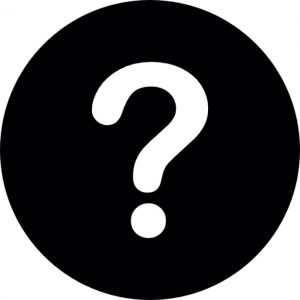 icon (top right) in the online account for assistance with setting up your account (learn more about in-app help).
icon (top right) in the online account for assistance with setting up your account (learn more about in-app help).
For the best performance when using Trimble Ag Software online, on the mobile app or on the desktop, make sure your systems and devices meet our minimum requirements. Each of our platforms has been tested by our developers to ensure you’ll continue to have access to the full range of features in our software, by following the minimum standards (or greater), as outlined below.
| Farmer Fit or Farmer Pro | Ag Premium Weather |
| Coverage | North America | North America |
| Weather forecasting, radar/satellite | ✔ | ✔ |
| Temperature high/low | ✔ | ✔
|
| Precipitation – % chance | ✔ | ✔ |
| Precipitation – % estimated amount | ✔ | ✔ |
| Humidity | ✔ | ✔ |
| Wind speed/direction | ✔ | ✔ |
| Farm-level data | | ✔ |
| Field-level data | | ✔ |
| Graphs and charts (online only) | | ✔ |
| Detailed contour maps | | ✔ |
| Growing degree days | | ✔ |
| Historical weather and averages | | ✔ |
| Email alerts for weather events | | ✔ |
| Email alerts for hail events | | ✔ |
Before downloading Trimble Ag Desktop software included with any Farmer plan, start by visiting our secure website to activate your desktop license and maintenance plan. From the Marketplace within your online account, you can also manage your account profile and purchases, all through a single, secure Trimble ID email address. Use this email address and password whenever your sign into Trimble Ag Software online or on the mobile app, or when downloading the desktop software.
- Visit our secure website at https://tst-2019-agriculture.trimbleag.team/software/ (tip: bookmark this page)
- Click the LOGIN button (top right)
- Enter or set up your Trimble ID (email address and password)
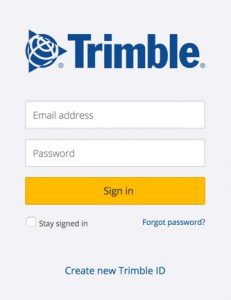
- Click Sign In to launch the Farmer Starter free trial in your web browser (tip: trial accounts display Upgrade on the top right corner of the screen)
- Accept the Terms and Conditions for using our software
- At the prompt, enter your initial settings (organization name, country, currency and preferred units of measure)
- Take a note of your organization name and associated email address (also known as your purchasing organization), as these credentials will be required when you install Trimble Ag Desktop
- At the next prompt, set up your crop year
- Click the Farm tab on the top menu and select Profile to add contact information for your account (email address is recommended; country is required)
- From the Farm menu, select Marketplace to purchase an upgrade from the free trial to your preferred annual Farmer plan license, as outlined below:
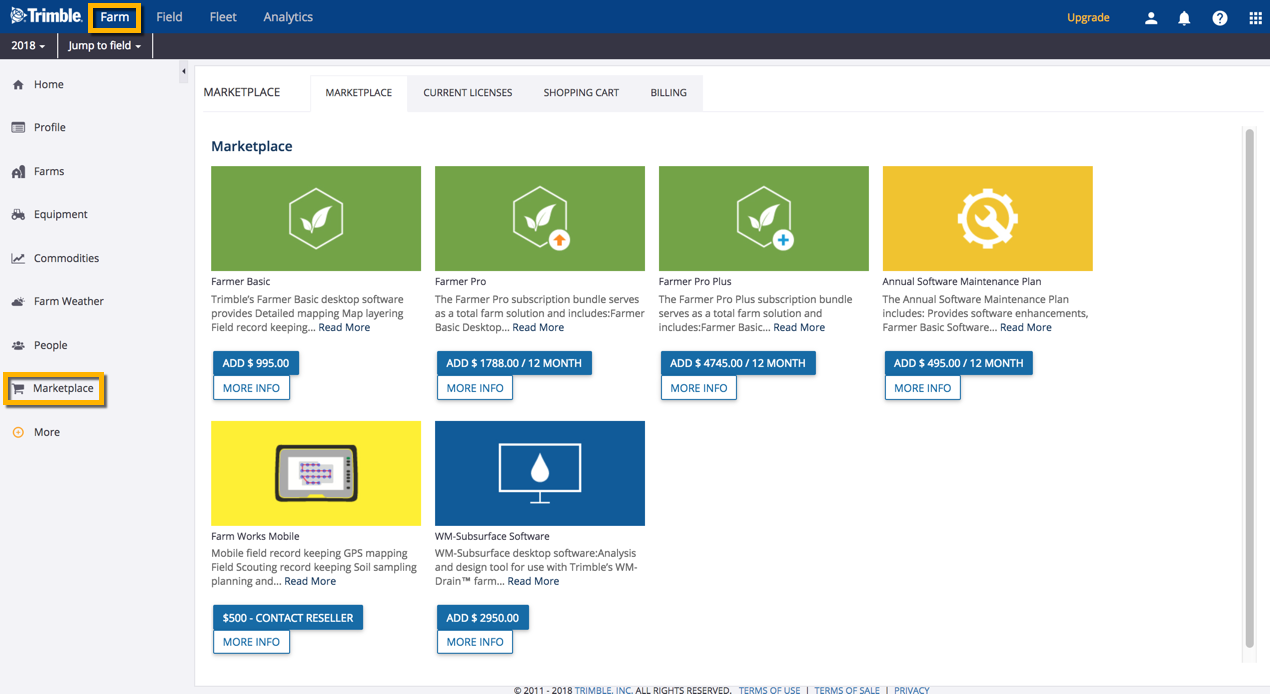
- Farmer Basic – includes one license for the desktop, along with limited features in the online account and mobile app that can be accessed online or on any iOS or Android mobile device by your entire team, without wireless vehicle connectivity and with no access to updates and technical support
- Add the optional Annual Software Maintenance Plan when purchasing Farmer Basic, for access to both the latest desktop software updates and technical support
- Farmer Pro or Farmer Pro Plus – each includes one license for the desktop along with the full range of online and mobile app features and select add-ons, that can be accessed online or on any iOS or Android mobile device by your entire team, as well as wireless vehicle connectivity, and free access to all software updates and technical support
- Note: the Farmer Starter free trial is not visible in the online Marketplace, and includes one license for a free trial of the desktop with limited access to online and mobile app features, and no access to software updates or technical support. If you prefer to continue installing Trimble Ag Desktop without purchasing a Farmer plan, watch for a welcome message from our sales team who can help with any questions while you try it out.
- Click Add to select an item (or click More Info to see details)
- In the pop-up message, click Yes to proceed to checkout (or click No to continue adding items to your shopping cart)
- Review your shopping cart with the option to click the trash
 icon to delete items (or click the Marketplace tab to continue adding items)
icon to delete items (or click the Marketplace tab to continue adding items)
- Click Proceed to Checkout and follow the prompts to complete your credit card purchase, with the option to choose your reseller from the list
- View your Marketplace purchase on the Current Licenses tab
- Click the Billing tab to manage your secure account profile, address book, order history and credit card numbers
- Watch for an email confirmation from Customer Support <TABS_Support@trimble.com> (check your junk/spam folder), including a link to download your purchase receipt
At any time, click the help 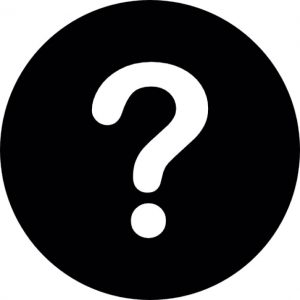 icon (top right) in the online account for assistance with setting up your account (learn more about in-app help).
icon (top right) in the online account for assistance with setting up your account (learn more about in-app help).
Next, download and install Trimble Ag Desktop software.
No more registration keys or waiting for CDs in the mail! Download the latest Trimble Ag Desktop software anytime from our website. Once you’ve set up your Trimble ID and online account, and purchased your software plan in the online Marketplace with any add-ons such as Advanced Desktop Accounting or WM-Subsurface (also available on its own), our software automatically downloads everything at once. To see if your system is compatible with Trimble Ag Desktop software, view our minimum system requirements. If this is all new to you, we can walk you through each of these step in our QuickStart Guide for Trimble Ag Desktop software.
Download the latest version of Trimble Ag Desktop software, including any purchased add-ons:
[button link=”http://www.ctndata.com/download/Office/v2019/2019.00.00/TAS_Office_2019.00.00.140.exe” color=”black”] DOWNLOAD 2019 (119 MB)[/button]
If you already have Trimble Ag Desktop installed and have purchased the Annual Software Maintenance Plan, you can install the latest software fixes and updates from within the desktop software Help menu, or download the latest updates by clicking the button below:
[button link=”http://www.ctndata.com/download/Office/v2019/2019.00.00/TAS_Office_ServicePack_2019.00.00.140.exe” color=”black”] UPDATE TO 2019 (31.4 MB)[/button]
Once the download is complete, click the file shown in the download pane at the bottom of your screen to automatically run the installation program (or go to the Downloads folder on your computer and click to run the program from there). Follow the prompts to complete the installation or check out the steps here.
Learn more about staying on top of the latest desktop software updates here. For help with reinstalling legacy Farm Works software or missing CD registration keys, contact our support team.
Before installing Trimble Ag Desktop software, make sure you have already reviewed the system requirements, activated your desktop license online, and downloaded the installation files from our website for Windows (or Windows emulator for Mac). If this is all new to you, let us walk you through the steps in our printable QuickStart Guide for Trimble Ag Desktop.
To automatically run the Windows installer:
- Click the file name to run the TAS Office*****.exe file from the download pane at the bottom of your screen (or from your Downloads folder).
- Select your preferred language and region from the dropdown lists and click OK
- Review and accept the License Agreement terms by clicking Yes
- Choose the destination for the software installation by clicking Browse, or click Next to accept the default location (c:\farmproj)
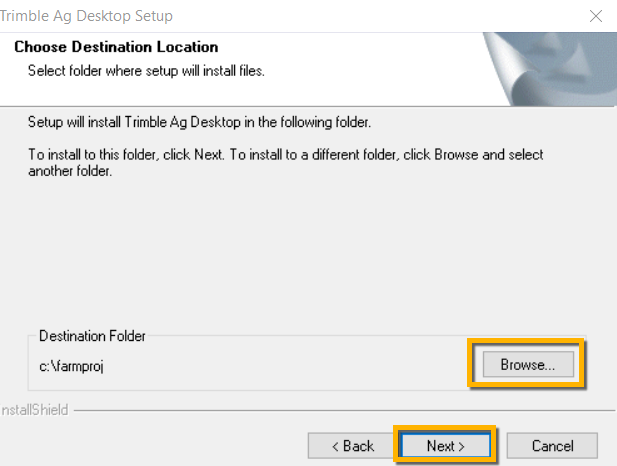
- Select the Program Folder for the software installation by clicking an item in the Existing Folders list, or click Next to accept the default location (Trimble Ag)
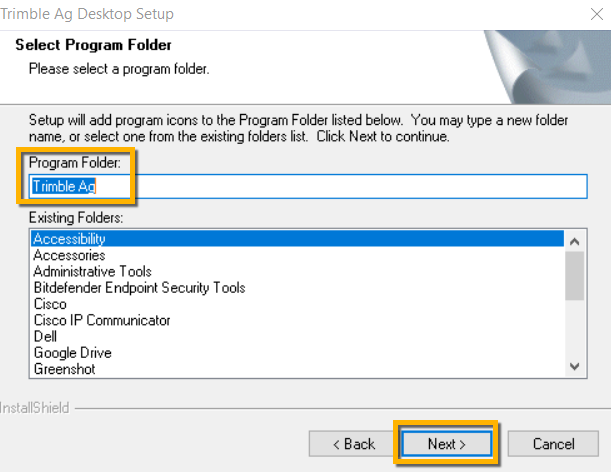
- At the login window, enter your Trimble ID email address and password used by your account Organization Owner
- Review the list of licenses and expiration dates purchased when you activated your desktop license (click Refresh to see recent purchases such as the Annual Software Maintenance Plan)
- Note: only click Add License if you have an existing account and your list shows Update Support Plan or Annual Maintenance Plan
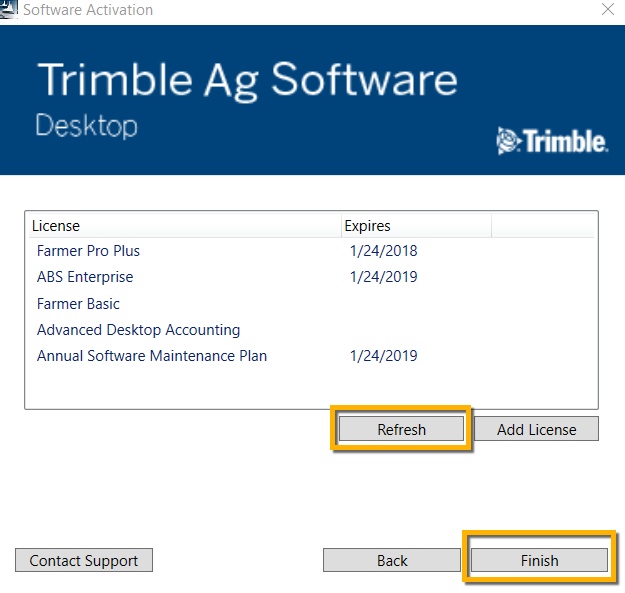
- Tip: if you don’t see your licenses in the list, sign in to your online account to confirm that you can view your Current Licenses in the online Marketplace (under the Farm menu); if none are shown, click the person icon (top right in the online account) to see if you have more than one organization and check your Current Licenses again, which will confirm if a different email address is associated with your desktop software purchase
- If a different email address was used for your purchase, contact our support team for assistance with completing the software installation
- Note: for licenses from 2017 or earlier, you may be prompted to enter a Proof of Purchase Code (POPN) or CD Key provided with the purchase of your software. For help with missing POPN codes or CD registration keys for older software licenses, contact our support team.
- Click Finish to start the installation (may take several minutes)
- Note: if you’re using the WM-Subsurface™ add-on, you may also be prompted to install Microsoft® Direct X® components to view 3D maps (review the agreement, click I accept the agreement and click Next, then click Finish)
- At the final prompt, safely eject any USBs or CDs from your computer, then select Yes, I want to restart my computer now
- Click Finish to complete the installation
- Wait for your computer to restart
- From your computer’s Start menu, select the program Trimble Ag Software, or click the Trimble
 icon on your desktop
icon on your desktop
- When you use the software for the first time, you’ll be prompted to select any third-party data sources from the list (click OK to download your preferred drivers so that Trimble Ag Desktop can process those data types)

- Click Yes to accept any installation prompts for each of your selected drivers, then click Yes to restart your computer at the prompt
Once your computer restarts, launch the desktop software — no password required — to begin working on your farm project (learn more).
If you’ve already activated your desktop license online and installed Trimble Ag Desktop software for Windows (or Windows emulator for Mac), you can access your desktop account from your computer, with or without an internet connection. No sign-in or password is required.
- From your computer’s Start menu, select the program Trimble Ag Software, or click the Trimble
 icon on your desktop
icon on your desktop
- The Trimble Ag Software Desktop screen appears, followed by a Project Selection window
- Click New Project
- Enter a Project Name with optional password and click OK
- Select the new (or any) Project Name from the list and click OK
- Select the preferred Measurement Systems and click OK
That’s it! You can now begin working on your project, or check out more help for Trimble Ag Desktop.
Find everything you need to know about using Trimble Ag Desktop (formerly Farm Works) software as well as add-ons for the legacy Farm Works Mobile display app, Advanced Desktop Accounting and WM-Subsurface. View and download the latest user guides or watch original step-by-step videos on Farm Works, with features that still apply today.
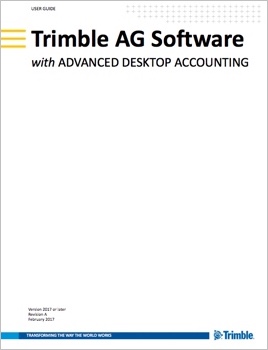 Get the latest user guide for Trimble Ag Desktop (formerly Farm Works), including help for the add-on, Advanced Desktop Accounting. Click here to view, search (CTRL+F), print or download the PDF document.
Get the latest user guide for Trimble Ag Desktop (formerly Farm Works), including help for the add-on, Advanced Desktop Accounting. Click here to view, search (CTRL+F), print or download the PDF document.
You can also get the latest guide when you log in to your desktop account. Click on the Help menu and select Trimble Ag Software PDF to download the document from your computer.
If you are looking for legacy Farm Works Software User Guides, go here (available in multiple languages).
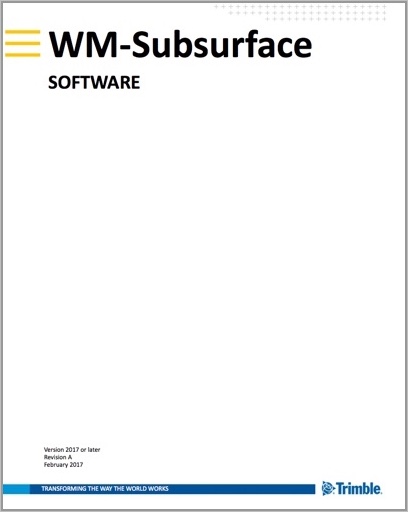 Get the latest help for WM-Subsurface™, available on its own or as an add-on for Trimble Ag Desktop software, to analyze topographic data on your farm and create drainage plans, as well as features for general mapping, field records and simple accounting. Click here to view, search (CTRL+F) download or print this PDF guide.
Get the latest help for WM-Subsurface™, available on its own or as an add-on for Trimble Ag Desktop software, to analyze topographic data on your farm and create drainage plans, as well as features for general mapping, field records and simple accounting. Click here to view, search (CTRL+F) download or print this PDF guide.
Contact our sales team to learn more about add-ons and options for Trimble Ag Software.
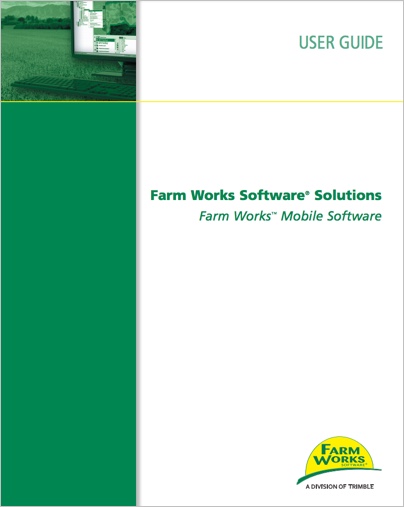 Download the PDF user guide for this legacy software, available in 10 languages including English. Click here to get started.
Download the PDF user guide for this legacy software, available in 10 languages including English. Click here to get started.
Learn more about legacy Farm Works Mobile software for your hand-held vehicle displays (this is different from the Trimble Ag Mobile app available for iOS or Android mobile devices included with our Farmer plans).
Use the links below to download or reinstall legacy Farm Works Software purchased prior to the Trimble Ag Software launch in 2016. If you’re missing your CD registration key, contact our support team for assistance.
Ready to upgrade to Trimble Ag Software? Get started here or contact our sales team to learn more.
Watch how it’s done to get more out of Trimble Ag Desktop (formerly Farm Works) including features available in the add-ons, Advanced Desktop Accounting™ and WM-Subsurface™. These videos may feature the old Farm Works logo, but the functions are still relevant today.
Learn more about legacy Farm Works Mobile software for your hand-held vehicle displays (this is different from the Trimble Ag Mobile app available for iOS or Android mobile devices included with our Farmer plans).