Add a crop year on the mobile app
When you’re on the go or working in the field, it’s simple to add a new crop year to your account using the Trimble Ag Mobile app so that you can use the app to quickly add fields to your account.
- Log in to the mobile app with the same Trimble ID used to access your online account (learn more)
- Tap the crop year (top left) visible under your account (organization) name
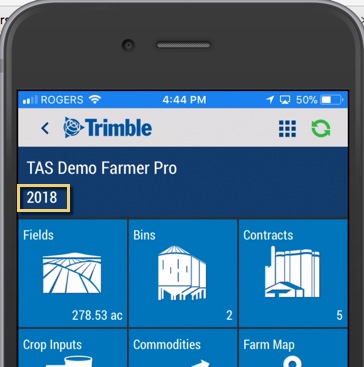
- Click New Year
- Enter four digits from the on-screen keypad, for the new crop year
- Click Done (or Dismiss to cancel)
- Note: crop years that are created on the mobile app will show up in your online account once a field has also been created on the mobile app
- Sync changes with the online account when you’re within cellular or wi-fi range, by returning to the home screen and tapping the green sync
 icon (top right)
icon (top right) - Later, log in to your account online to add more details to your new crop year
