Add or edit farms online
Farms can be set up online with basic information, and can be associated with fields on your account during setup online or on the Trimble Ag Mobile app. Include a client (also known as grower on precision ag vehicle displays) to easily group fields and farms on your account.
- Log in to your account online (learn more)
- Click on the Farm tab (top menu)
- Select Farms from the left navigation menu
- Click on the Farms tab
- Click Add Farm (or click the edit icon
 next to the farm name)
next to the farm name) - In the pop-up window, enter or edit the Farm Name (required)
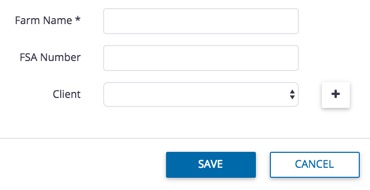
- Enter or edit the optional FSA Number (Farm Service Agency tracking number assigned to farms in the US by the USDA)
- Select the Client name from the dropdown list or click the quick-add plus + sign to add a new client name
- Note: adding a client name to each farm makes it easy to match both as a paired set to fields in your account; client names are not related to contracts that track projected sales revenue for your farm
- Click Save (or Cancel)
