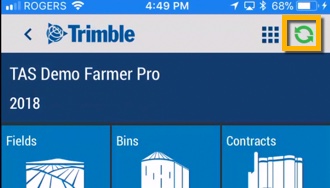Add, edit or delete a map benchmark on the mobile app
Use Trimble Ag Mobile to easily drop map points (also known as benchmarks) with custom names to keep track of field scouting, crop health, property issues and more. With precise coordinates automatically generated for each point, you can use your mobile device’s built-in GPS to view the distance to navigate to each point from your current location. Use these map features on any field on the mobile app, starting from the home screen’s Field tile or Farm tile.
- Log in to the mobile app with the same Trimble ID used to access your online account (learn more)
- From the mobile app’s home screen, select the preferred crop year (top left)
- Tap the Fields tile
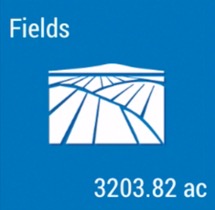
- Tap the full-screen
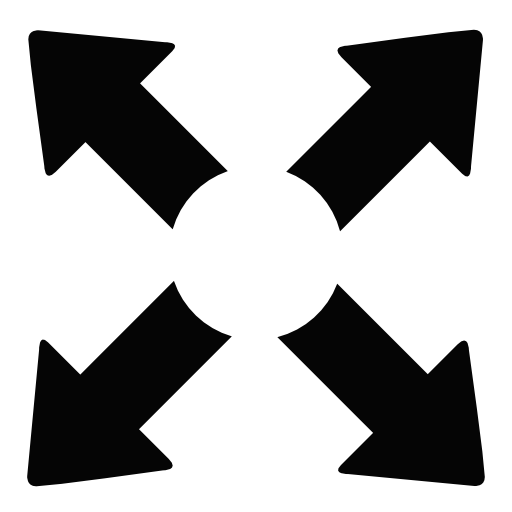 icon to expand the map view
icon to expand the map view - Tap the compass
 icon to show your current location (only use if you’re close to the field boundary)
icon to show your current location (only use if you’re close to the field boundary) - Tap the benchmark
 icon
icon - Enter text to add a Name and Description
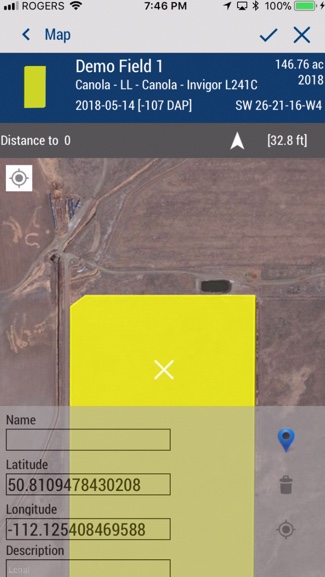
- Touch the screen to slide the map under the white X to position the benchmark point, and automatically update the latitude and longitude coordinates
- Tap the blue point
 icon to select a different benchmark icon shape or colour from the list
icon to select a different benchmark icon shape or colour from the list - Tap the check mark
 to save the benchmark point (or X to cancel) and update distance from your current location
to save the benchmark point (or X to cancel) and update distance from your current location - Tap the point to view the Name
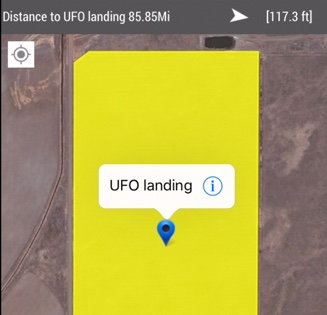
- Tap the information
 icon to edit or delete
icon to edit or delete  the point
the point - Tap the check mark
 to save changes (or X to cancel)
to save changes (or X to cancel) - Sync changes with the online account when you’re within cellular or wi-fi range, by returning to the home screen and tapping the green sync
 icon (top right)
icon (top right)