Add a new crop sequence
Add a new crop sequence to an existing field to track events and expenses for multiple harvests during the same crop year in Trimble Ag Software. View multiple crop sequences for the same field when the using the quick start menu, Jump to field, in the online account.
- Log in to your account online (learn more)
- Select the preferred crop year (top left)
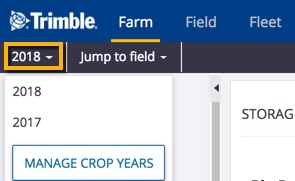
- Click Jump to field and select the field name
- if two fields with the same name are shown, choose the field with a crop listed
- if you don’t see your field on the list (shows the first 20 fields), go to the Field menu and select Field Profiler, then click on the name of the field to open the Field Manager
- From the Field Manager screen, click the Manage button
- Select New Crop
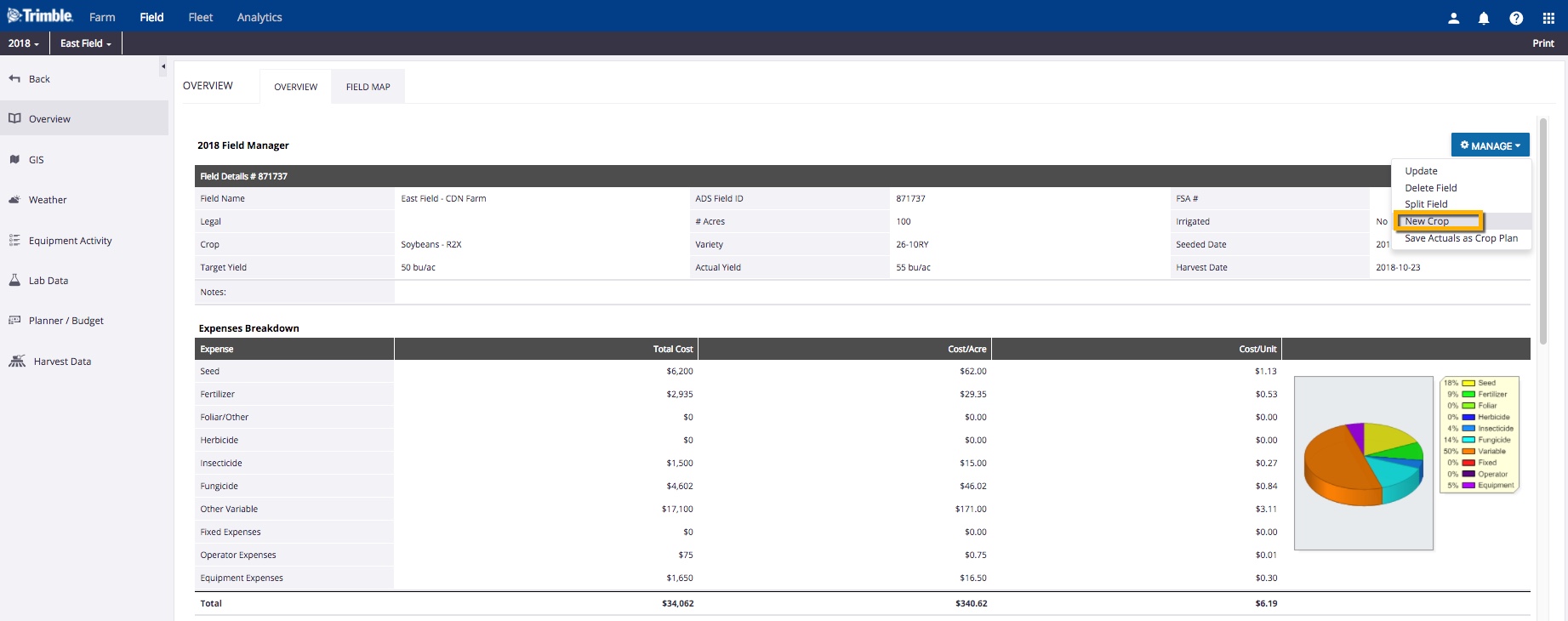
- Enter a new name and confirm the number of new acres for the next crop sequence
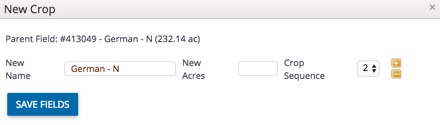
- Click the + icon to split the parent field into more than two crop sequence fields (or click the – icon to remove an extra split)
- Click Save Fields (or click the X to close the window without making changes)
- The Field Profiler screen is displayed
- Select the new field (or Jump to Field) to return to the Field Manager screen
- Click the Manage button
- Select Update
- From the field profile details, click the Crop tab to select the new crop sequence from the dropdown list
