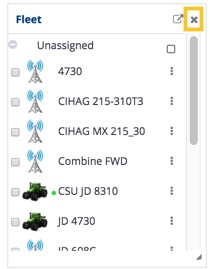Configure dashboard widgets online
From your Trimble Ag Online home screen, your account dashboard shows widgets with real-time farm weather, maps, field events, commodities, fleet tracking and more. With the click of a mouse, each widget can be reset, resized, or moved around the grid layout.
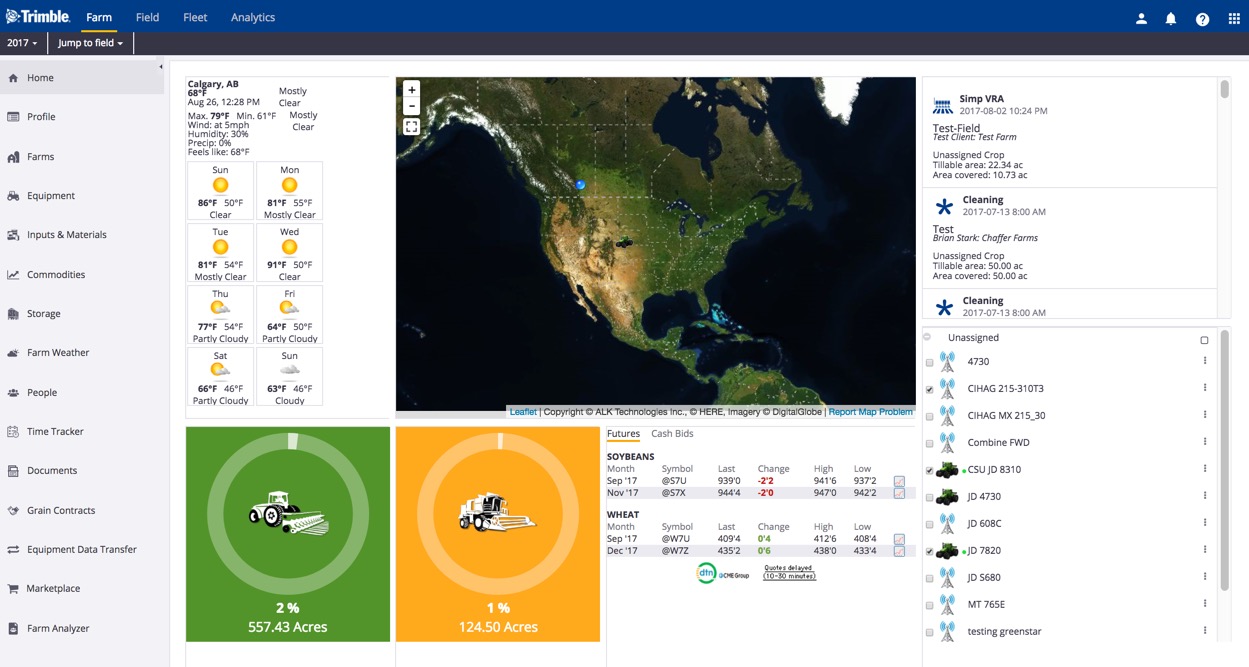
- To resize or move a widget, click and drag the frame from the bottom right corner, then release to snap the frame to the gridlines shown in the background:

- To add a widget, make space on the grid by resizing an adjacent frame (as shown above), then click in the empty space to display and click Add Widget:
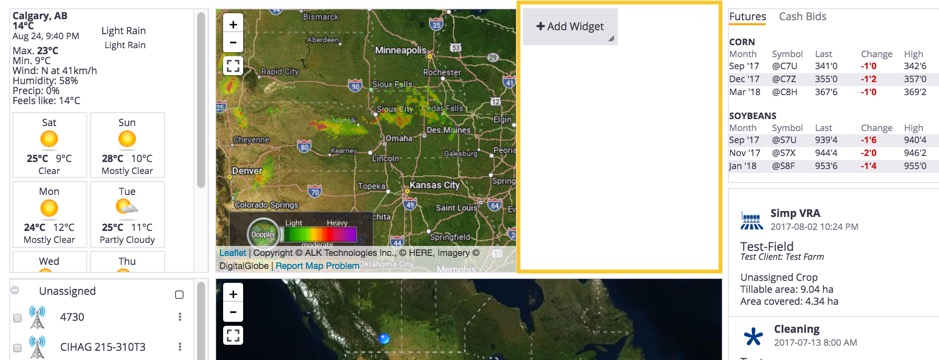 Select from options including: Map, Fleet, Field Task History, Weather, Commodities, AgCommand®, Planting Progress and Harvest Progress:
Select from options including: Map, Fleet, Field Task History, Weather, Commodities, AgCommand®, Planting Progress and Harvest Progress:
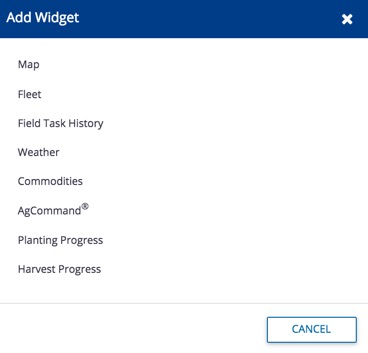
- To edit a widget’s appearance or data, select the frame and click the gear icon
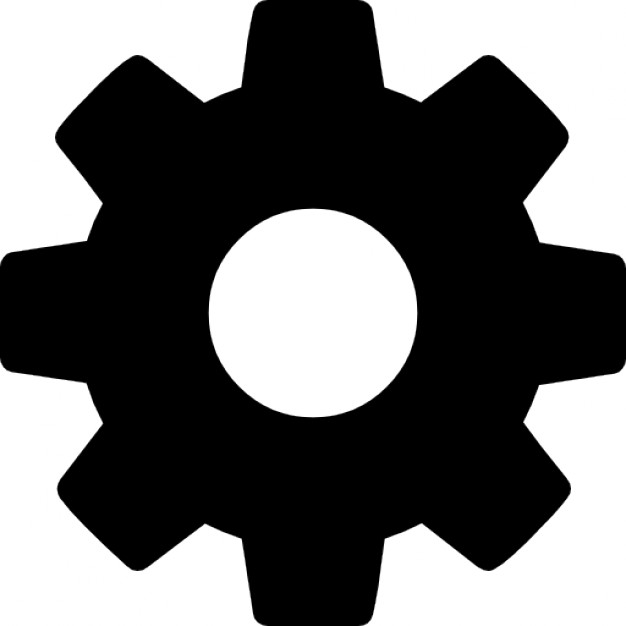 to select and save a range of options unique to each widget:
to select and save a range of options unique to each widget:
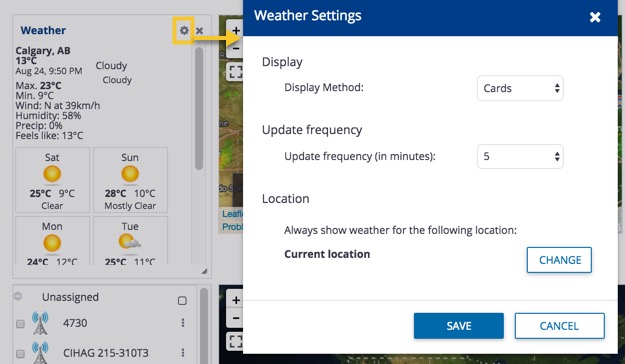
- To delete a widget from view, select the frame and click the X on the top right corner: