Edit settings online
From the online account, each user can set personal preferences for time zone, unit systems and more. Language settings and translation for the online account are managed by each user’s web browser. Trimble Ag Online is fully compatible with the latest Google Chrome browser and is available in 11 languages other than English, including: French, German, Italian, Spanish, Portuguese, Polish, Czech, Ukrainian, Bulgarian, Russian, and Romanian.
- Log in to your online account (learn more)
- Click the Person icon (top right)
- Click My Settings
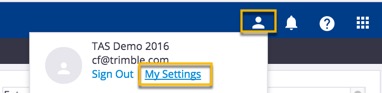
- Select your local Time Zone from the dropdown list
- Select your account’s Purchaser Org from the dropdown list
- Select your preference for viewing Last Location by field name entries or by reverse geocoding (latitude/longitude coordinates) entries:

- Select your preferred Unit System as Metric or U.S. (also known as Imperial):

- Check the box (optional) to Customize Unit Systems for various measurements:
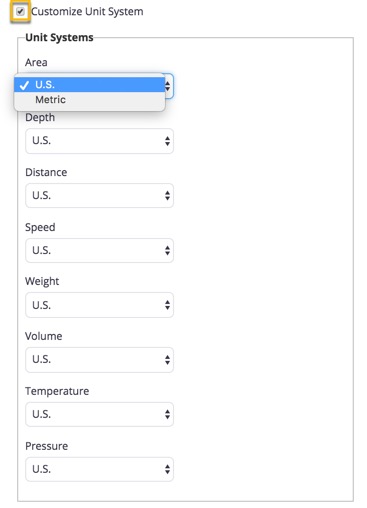
- Click Save when done.
Did you know? Units of measure can also be set on the mobile app and synced to the online account (learn more).
