Import boundaries online
In addition to setting up basic information for your fields online, it’s easy to import field boundary data. Our software uses spatial selection to look for matches between your data and our software, starting with the field name. If field names are different, Trimble Ag Software looks for similar field boundaries to find a match.
- Log in to your account online (learn more)
- Select the preferred crop year (top left) if a crop will be listed for the field
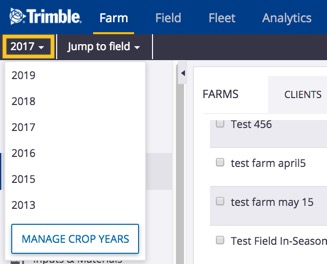
- Click on the Farm tab (top menu)
- Select Farms from the left navigation menu
- Click on the Fields tab
- Click the Import Boundaries link (top right)
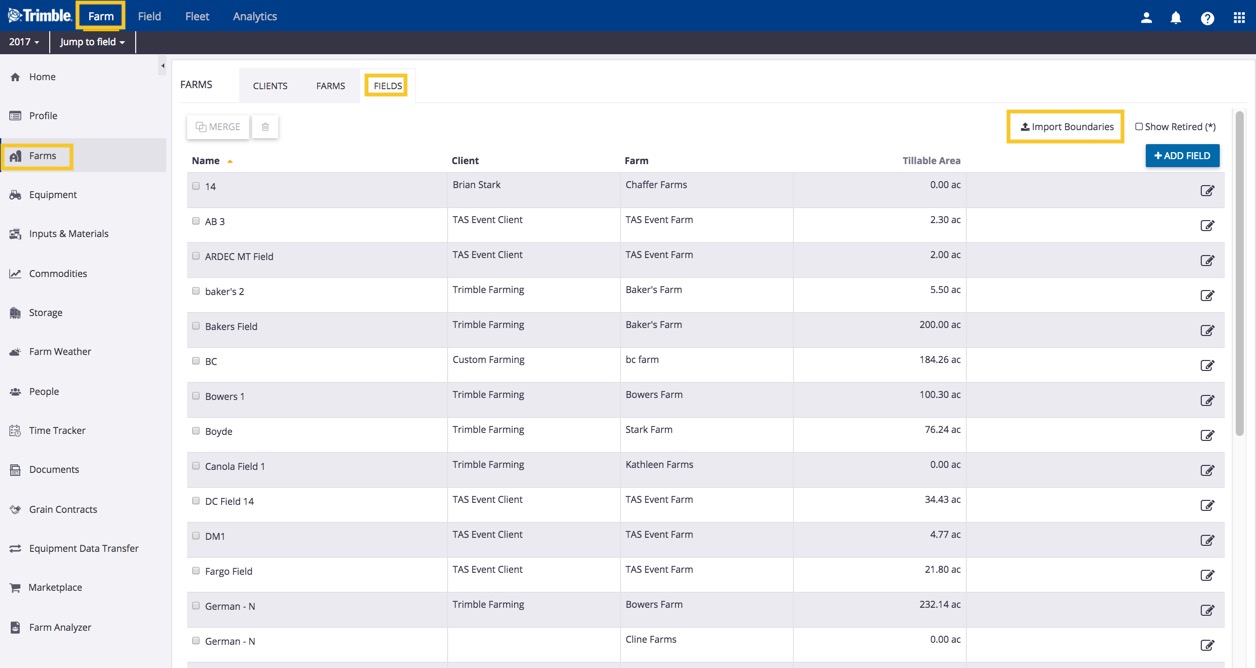
- Click Choose File to upload files from your computer in WGS 1984 GPS coordinates with all three required formats (.shp, .dbf, .shx), as well as the optional format (.prj) for projections that are not WGS84 (WGS 1984, aka WGS84, is a geo-spatial reference system used by the National Geospatial-Intelligence Agency)
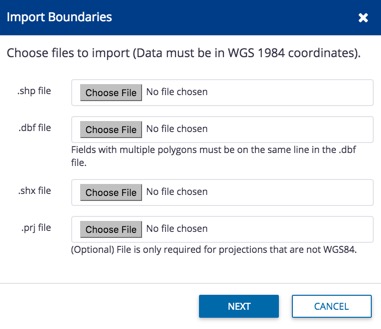
- Click Next (or Cancel)
- Click on the dropdown list next to each item to select matching column names from the .dbf file, including the Field name (required):
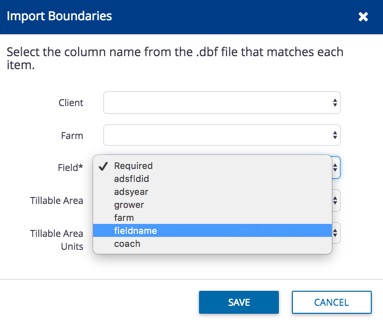
- Click Save (or Cancel)
- Scroll down the list of fields and click the edit icon
 to view the field map and edit field information
to view the field map and edit field information
Related:
- Import fields with Field Profiler – copy profiles between crop years within your account
- Manage boundary data with Field Profiler (note: some changes may not be reflected in fields listed on Farm menu)
- Managing Fleet – guides for using and sharing more precision data with your vehicle displays, and from third-party accounts.
