Send to Vehicles
This feature is only enabled for FmX integrated displays on a vehicle with an active Vehicle Connection license. TMX-2050 and GFX-750 displays automatically download all operators when they have connectivity and are visible in the Operator app on the TMX-2050 and GFX-750 display.
- In the Operators tab, select Send to Vehicles from the Manage drop-down list—this will send a list of operators to the display on the selected vehicle for login purposes:
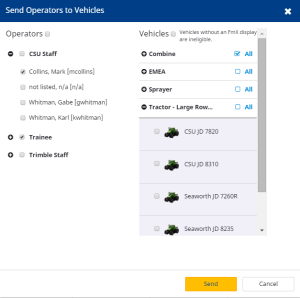
- In the Operators column, select a group (and by definition, all members of that group, see Trainee, above) or individual operators (see CSU Staff) by selecting the check box next to the user/group name.
- In the Vehicles column, select a Vehicle Group or individual vehicle(s).
- Click Send to assign the selected Operator(s) to the selected Vehicle(s).
- Click X to close the screen.
