Using Farm Analyzer
Use the Farm Analyzer™ template on your Trimble Ag Software account to create an evolving snapshot of your farm’s business and history, including property, soil and crop management practices. Update details online to print and share with advisors or agronomists. Print the summary each year to keep a historical record for previous years.
- Log in to your account online (learn more)
- Select the preferred crop year (top left) to appear on report header
- Click on the Farm tab (top menu)
- Select Farm Analyzer from the left navigation menu
- Click Update to edit a section with the latest Business, Farm or Fertilizer details (overwrites information saved for previous crop years)
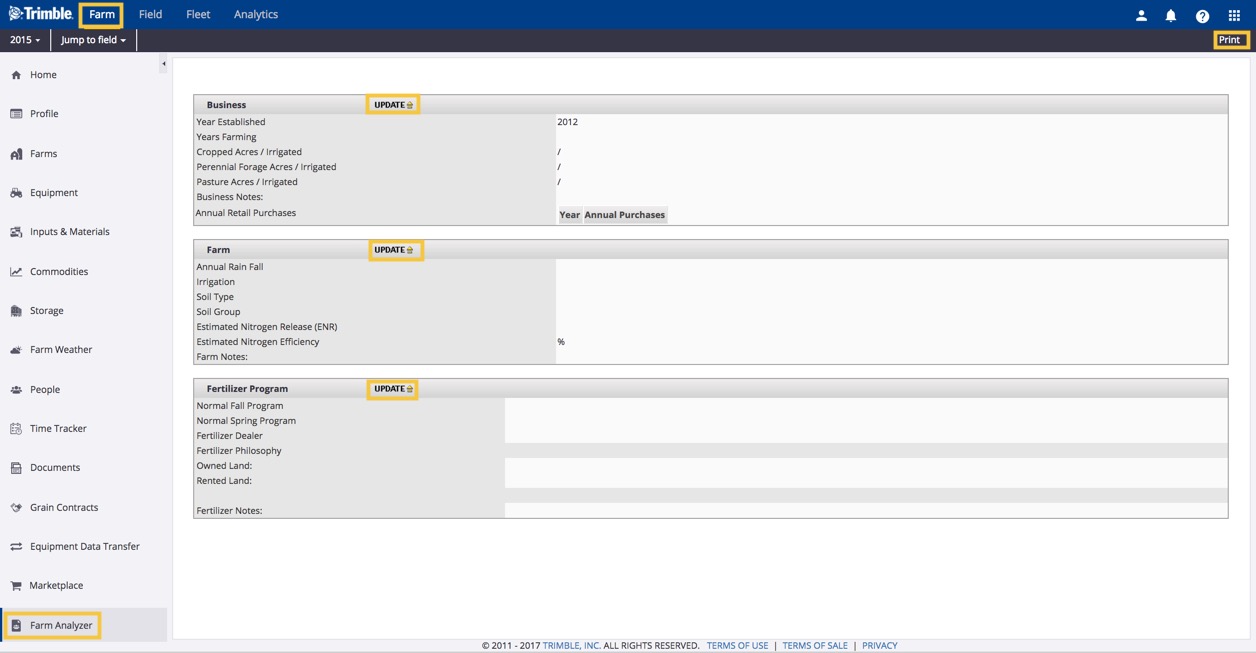
- Enter Business details, click Save Info (or Back to return to previous screen without saving changes)
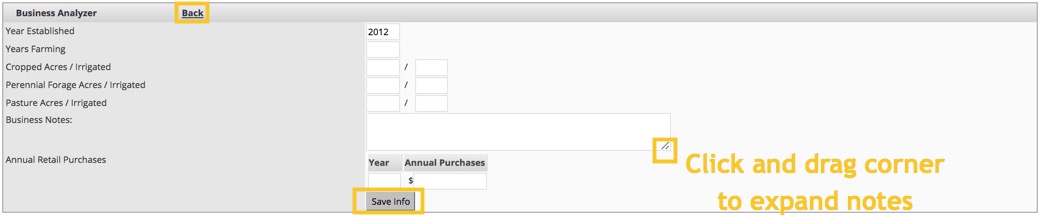
- Enter Farm details, selecting from the dropdown lists for Soil Type and Soil Group, then click Save Info (or Back)

Soil Type options:
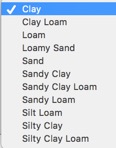
Soil Group options:
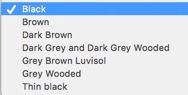
- Enter Fertilizer Program details, then click Save Info (or Back)
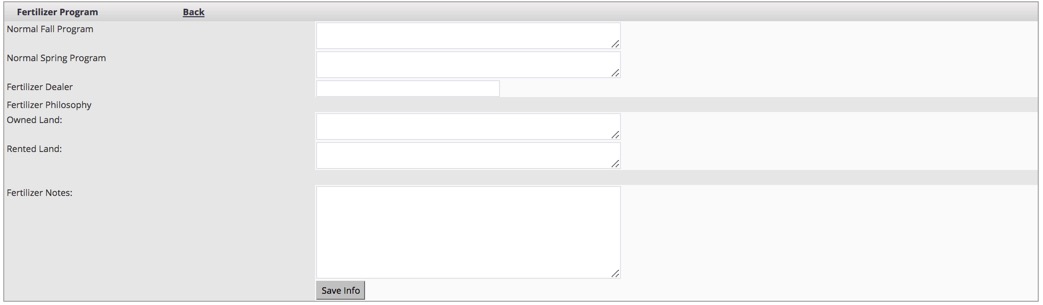
- Click the Print link (top right corner of screen) to see a preview of the report for that crop year
- Press CTRL+P to select a printer and print hard copies, or print to PDF to save in your files or send as an attachment via email
